Why elementary OS is the Best for Linux Newcomers
So, you’ve made the decision to switch to Linux. But… where do you start?
Let’s be honest: There are a lot of Linux distributions out there. While you’re usually safe going with one of the bigger names, like Ubuntu or Fedora, it can be pretty hard, especially for a newcomer, to sort out the good from the bad. There are some great tools that help smooth out this problem, though; I can very much recommend LibreHunt if you’re stuck on choosing the right Linux distro. However, you will still be presented with multiple options; even then, you have the choice of which desktop environment to choose. Now, more choice isn’t inherently a bad thing, but it can be very daunting for Linux newcomers. So… Where do we go from here?
There is no one right answer for everybody. Every individual has their own needs. That being said, I’d like to tell you about the Linux distro that I believe is the best option for Linux newcomers, whether they opt to stick with it long-term or not: elementary OS.
Refreshingly Restrictive
As one Jason Evangelho put it, elementary OS is refreshingly restrictive. In a world known for allowing people to tweak and customize their systems, elementary OS doesn’t embrace that aspect of Linux. That’s not to say that it’s impossible; it is still your computer, and you can do with it what you like, but elementary OS is designed to provide an excellent out-of-the-box experience, and it definitely succeeds.
An Intuitive Interface
Often, people argue in favor of Linux distros like Linux Mint for newcomers, as the interface is familiar to those coming from Windows. I understand where they’re coming from, but I believe that first impressions are very important: if the interface is familiar, they may think that the overall experience will be exactly what they’re used to on Windows. If the interface is unique, they should understand that the experience will be different–because it is. Linux desktop environments shouldn’t try to emulate Windows; they should provide an excellent user experience on their own. elementary OS does this very well.
elementary OS comes with the Pantheon desktop environment, designed by the elementary team. Pantheon features a panel at the top, with an Applications launcher on the left, a clock/calendar in the center, and system indicators on the right. At the bottom is a dock, which allows for quick access to your favorite apps, as well as those that are currently in use.
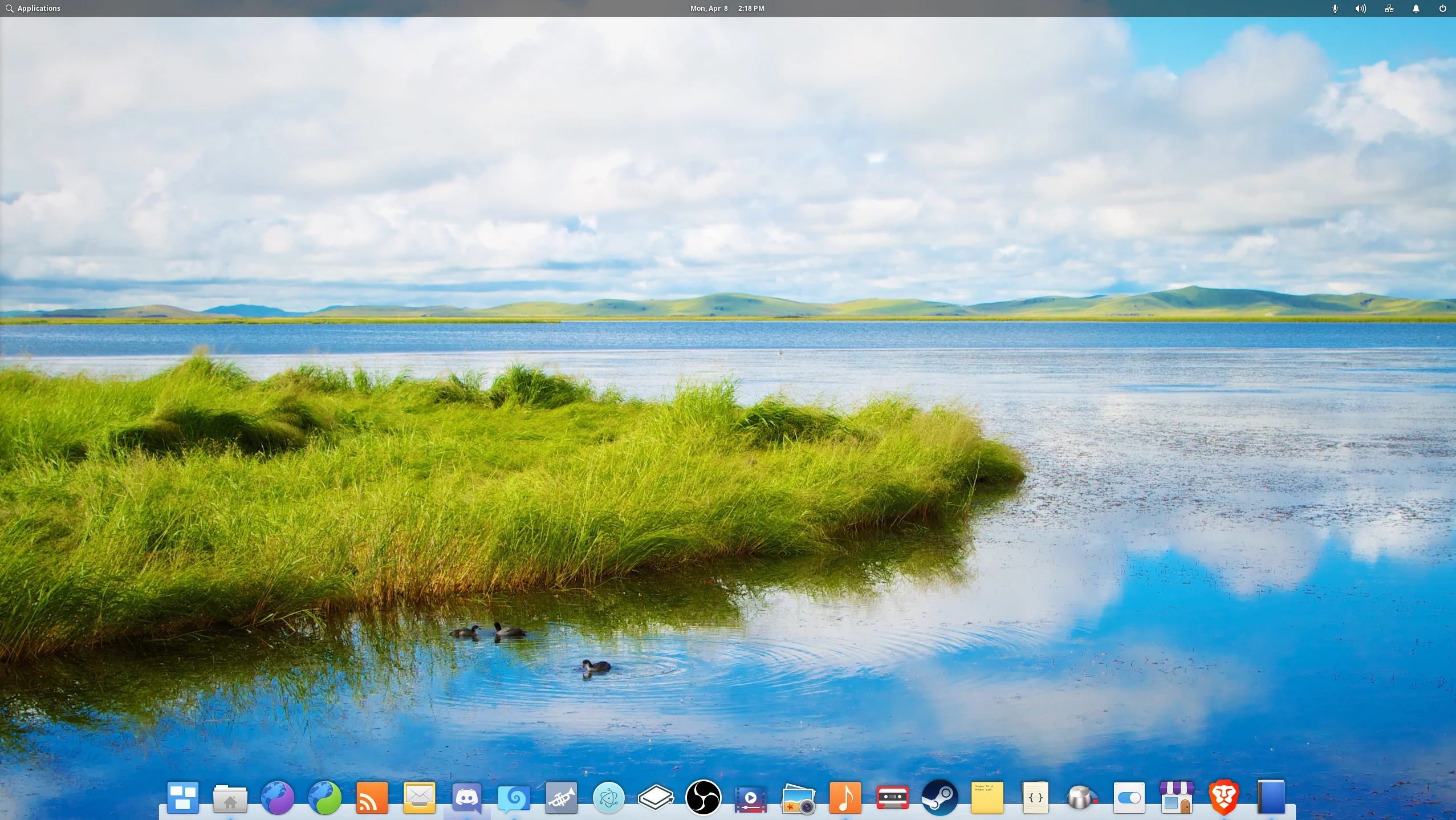
Application windows feature a Close button on the top-left, and a Maximize button on the top-right, as well as any application-specific controls in between. It may seem odd for Close and Maximize to be separate, but it does prevent things like mistakenly clicking Close when you want to Maximize.
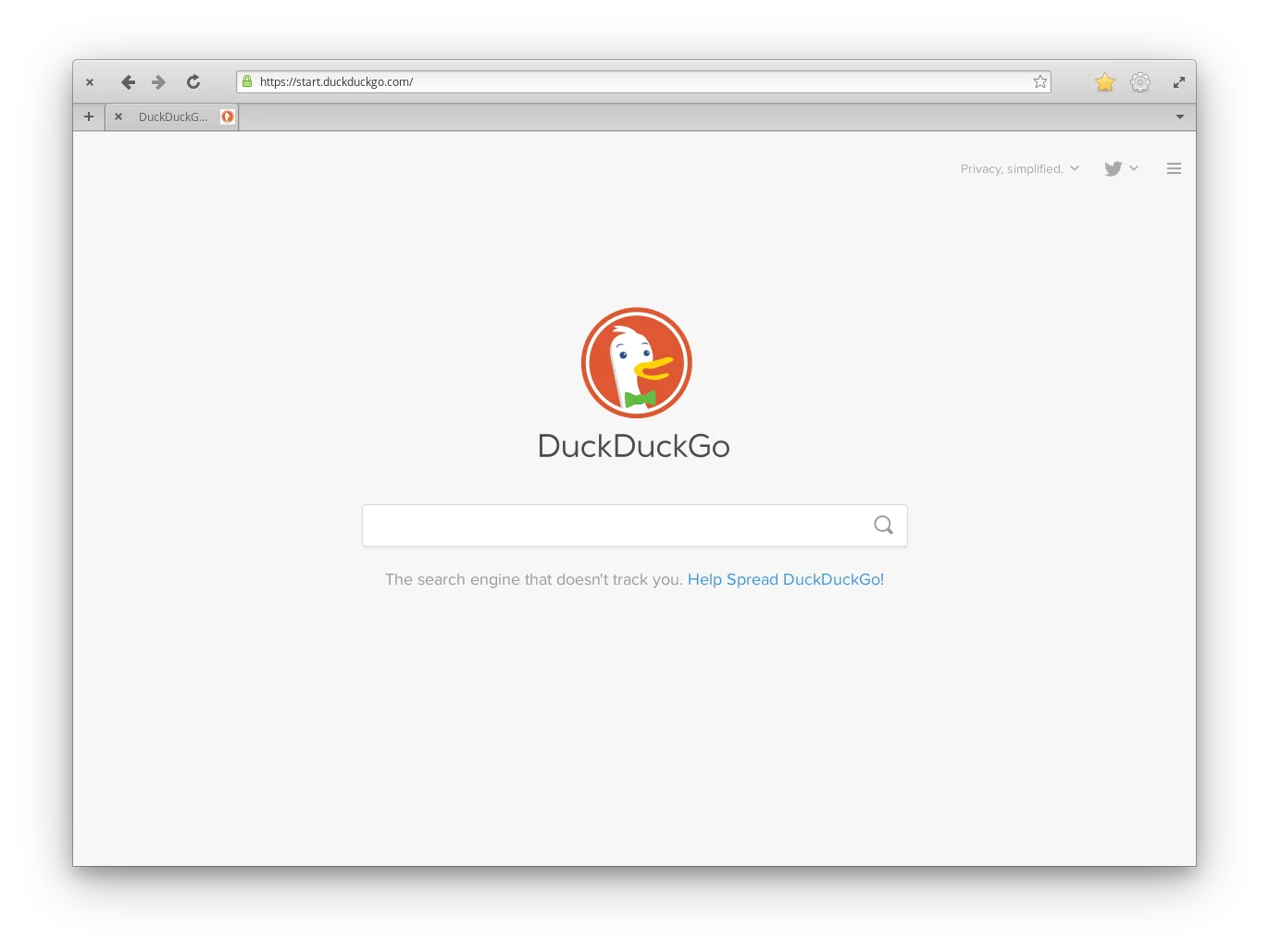
One complaint I hear a lot about elementary OS is the lack of a minimize button… but they often don’t elaborate past that. So, there’s no minimize button. So what? It’s not impossible to minimize windows; there’s simply less emphasis on doing so. Applications designed for elementary OS are built to save their states when closed; in other words, when you close an application, the next time you open it, it will be just as you left it. So, there’s no real need to minimize most made-for-elementary apps.
That being said, not every application is made for elementary. So, what do you do if you want an application to be running, but out of the way? You can minimize it in multiple ways: clicking the application’s icon in the dock, or with they keyboard shortcut Super+H (‘Super’ being the Windows key on many keyboards). Alternatively, you can move the app to another workspace via the Multitasking View.
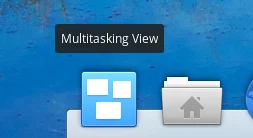
On a fresh elementary OS installation, there is a shortcut to the Multitasking View on the dock; you can also press Super+S. From there, you can easily drag and drop applications between different, dynamically-created workspaces.
Speaking of keyboard shortcuts, if you press Super by itself, you get a nice overview of some very handy ones.
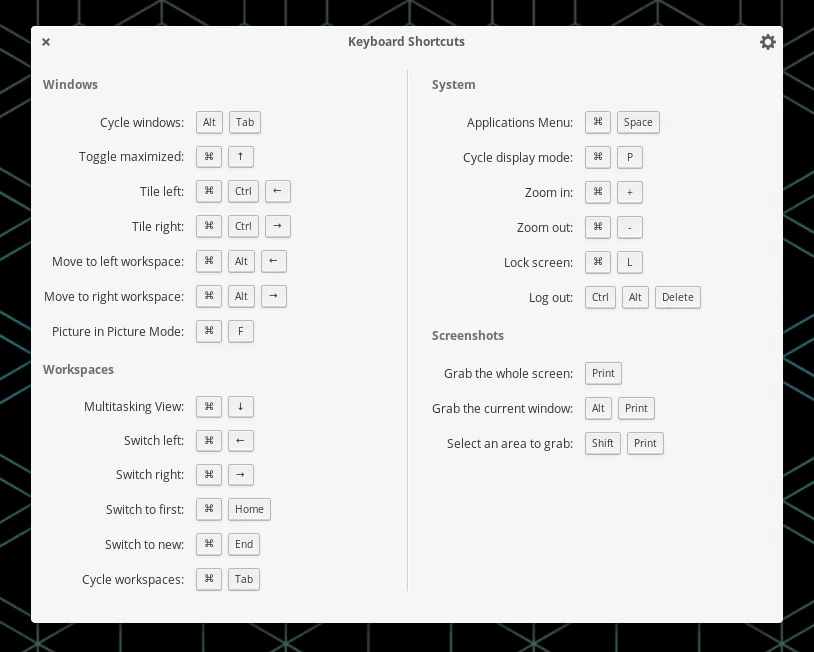
Finally, you only need to click once to open files and folders. I’ll admit that this is weird at first, and it does take some getting used to (old habits are hard to break, after all), but it does make more sense, as it’s a consistent experience: when you open an app from the Applications launcher, you click on it once. When you open an app from your dock, you click once.
On Windows, however, if you launch an app from the taskbar or the Start menu, you click on it once, but you have to double-click desktop icons, and you have to double-click on files and folders to open them. That’s not very intuitive.
AppCenter
Unlike on Windows, you won’t get your software by going off and downloading it from websites; instead, you can find most of what you’ll need through AppCenter.
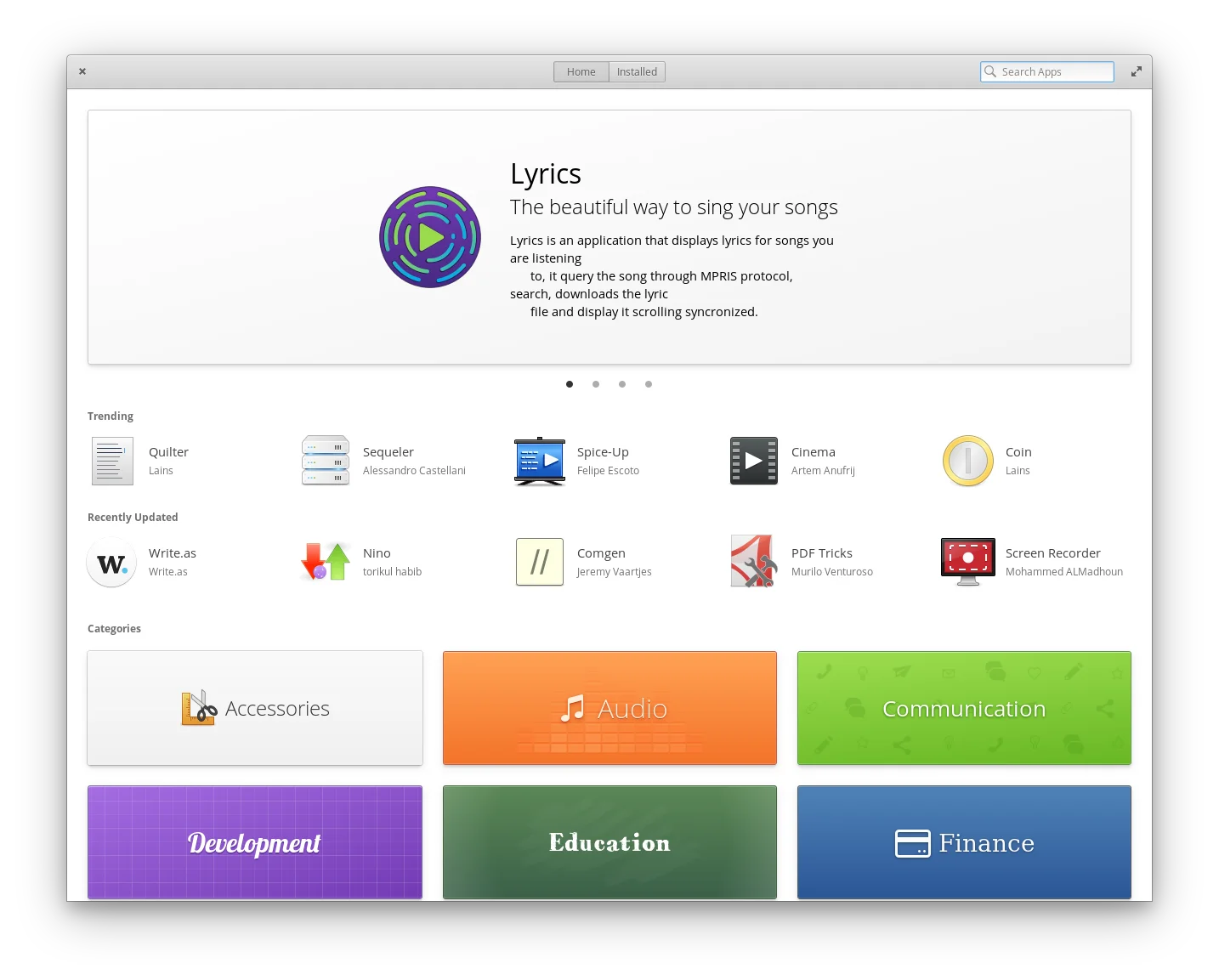
Similar to the Play Store on Android phones, or the App Store on iOS, AppCenter acts as the place where you browse, install, and update your applications. Most are available for free, but there are some that are available for purchase. Paid apps in AppCenter follow a pay-what-you-want model; developers can set a suggested price for their apps, but users are free to choose any price they want, be it higher or lower than what is suggested. This does also include $0; you will never be forced to pay for an app, but when the app has an update available, you will either need to select $0 again to update it, or pay for the app. This allows users to try any app out for free, but also let’s them be reminded if they haven’t paid yet.
AppCenter is great for developers, too; the pay-what-you-want model provides a method of earning money from their hard work, and the elementary team has put a lot of work into providing a system for developers to get started making apps as easily as possible.
Conclusion
I’m a firm believer that elementary OS is one of the very best operating systems available. With a cohesive design, a very intuitive interface, and a great app ecosystem with AppCenter, it’s very hard to beat. If you’re a newcomer to Linux, I strongly encourage you to give it a try.